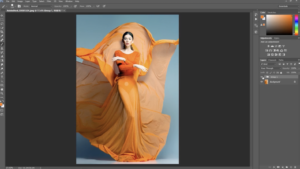Photoshop layers are an essential part of any professional image editing workflow. By utilizing layers, one can nondestructively edit images with an unprecedented level of control.
When creating a new document in Photoshop, each layer is essentially a transparent sheet stacked on top of each other. This allows the user to create and edit elements independently, making it easy to edit and adjust the individual components of an image without affecting the other elements.
The Layers panel, located on the right side of the workspace, is the hub for managing layers in Photoshop. To create a new layer, click on the “Create New Layer” button at the bottom of the panel. This adds a blank layer to the document.
Once the layer is created, the user can add content to it using any of the tools available in the toolbox. To edit content on a layer, select the layer in the Layers panel. Then, use the brush, eraser, selection, or any other tool in the toolbar to edit the contents of the layer.
In addition to adding content, layers can also be used to adjust the transparency of elements in an image. To make a layer more transparent, select it in the Layers panel and adjust the “Opacity” slider.
Layers can also be used to create special effects. For instance, create a new layer and add content to it. Then, select the layer and add a layer effect from the “FX” menu button at the bottom of the Layers panel. This will add a special effect to the layer.
Finally, layers offer a powerful way to make adjustments to images. To do this, select the layer you want to adjust and then choose one of the adjustment options from the “Image” menu at the top of the workspace.
Layers are an invaluable tool for professional image editing. By utilizing layers, one can easily and nondestructively edit and adjust images to create stunning results.
Tips and Tricks for Retouching Images with Photoshop
1. Start by using the Spot Healing Brush Tool for minor blemishes. This tool is ideal for quickly removing small objects from your photos and can be adjusted for size and hardness.
2. Use the Clone Stamp Tool to clone parts of the image you want to keep and apply them to other sections. This can help with retouching blemishes, removing skin imperfections, and more.
3. Use the Dodge and Burn Tools to lighten and darken certain areas of the image. This will help to create more depth and add definition to your photos.
4. Utilize the Blur Tool to soften harsh lines and remove wrinkles. This is especially useful for portrait photography.
5. Use the Liquify Tool to subtly adjust facial features or other elements of the image. This tool can be used to make subtle changes that can help to improve the overall look of the image.
6. Adjust the color and tone of the image with the Curves or Levels Adjustment Layers. This will help give your image a more polished look.
7. Always use non-destructive editing techniques. This means that you should save your original images and make copies of them to edit instead of working directly on the original file.
8. Be sure to sharpen your images using the Unsharp Mask Filter. This will help to make your images look more crisp and detailed.
9. When retouching skin, be sure to use a combination of tools such as the Clone Stamp Tool, the Healing Brush Tool, and the Blur Tool to create a natural look.
10. Use the Vibrance Adjustment Layer to add vibrancy and color to your photos. This will help to bring out the natural beauty of the image and make it look more professional.
Creative Techniques for Working with Masks and Adjustment Layers in Photoshop
1. Create a Non-Destructive Layer Mask: Layer masks allow you to create quick, non-destructive edits in Photoshop. To create a layer mask, simply click on the Layer Mask icon in the Layers panel. This will automatically add a layer mask to the layer you have selected. You can then use the Brush Tool to paint in and out parts of the layer.
2. Use Adjustment Layers: Adjustment layers are a great way to make adjustments to your image without affecting the original image. To add an adjustment layer, click on the adjustment layer icon in the Layers panel. From here you can choose from a variety of adjustments, such as Levels, Curves, Color Balance, and more.
3. Use Blend Modes: Blend modes are a great way to blend an adjustment layer or mask with the underlying layer. You can access the blend modes by clicking on the drop down menu in the Layers panel. The blend modes allow you to change the way an adjustment layer or mask is applied to the layer.
4. Add a Layer Mask to an Adjustment Layer: Adding a layer mask to an adjustment layer allows you to selectively apply the adjustments you have made. To add a layer mask to an adjustment layer, simply click on the Layer Mask icon in the Layers panel. This will add a layer mask to the adjustment layer, which you can then use to selectively apply the adjustment.
5. Use Layer Masks to Soften Edges: Layer masks can be used to soften the edges of your images. This is particularly useful when adding an adjustment layer or an effect. To soften the edges of an image, simply select the layer mask, and then use the Brush Tool to paint away the hard edges.
6. Utilize Gradient Masks: Gradient masks are a great way to add a gradual transition from one layer to another. To create a gradient mask, simply select the Gradient Tool in the Tools panel, and then drag a gradient from one layer to another. This will create a gradient mask, which you can then adjust as needed.
7. Use Layer Masks to Make Selective Adjustments: Layer masks can be used to make selective adjustments to an image. To do this, select the layer mask, and then use the Brush Tool to paint the areas of the image that you want to adjust. This will allow you to selectively adjust only the areas you have painted.