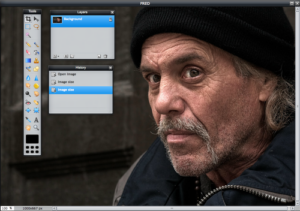Creating professional-looking images can be an intimidating task, but it doesn’t have to be. With Pixlr, a free online photo editing tool, anyone can create stunning visuals with ease. In this article, we’ll provide step-by-step instructions on how to create professional-looking photos using Pixlr.
Step 1: Access Pixlr. Begin by visiting the Pixlr website. Once you’re there, click the “Create New” button to open the editor.
Step 2: Upload Your Image. If you have an image you’d like to edit, go ahead and upload it by clicking “File” and then “Open.” If you don’t have an image yet, you can also search through Pixlr’s library of stock photos.
Step 3: Make Edits. Once your image is uploaded, you can start editing it. Pixlr offers a range of tools to help you enhance your photo. To make basic edits, click the “Adjustment” tab and play around with the brightness, contrast, hue, and saturation sliders. If you want to get more advanced, you can also use the “Filter” tab to apply effects, or the “Layers” tab to add text or extra elements.
Step 4: Save Your Photo. Once you’re satisfied with your edits, click “File” and then “Save” to save your photo to your computer.
By following these steps, you can easily create professional-looking photos using Pixlr. With a few simple edits, you can turn a basic image into something you’ll be proud to share.
5 Tips for Editing Photos with Pixlr
1. Utilize the Crop Tool: The crop tool in Pixlr is a great way to crop unwanted elements out of your photos and to adjust the size and shape of your photos. To access the crop tool, select ‘Tools’ from the top navigation bar and then select the ‘Crop’ option.
2. Adjust the Exposure: If your photos are too bright or too dark, Pixlr’s exposure tool can help you adjust the levels to get them just right. To access the exposure tool, select ‘Adjustment’ from the top navigation bar and then select the ‘Exposure’ option.
3. Apply Filters: Filters are a great way to make your photos look more vibrant and unique. Pixlr has a range of filters you can choose from, including vintage, black and white, and sepia. To access filters, select ‘Effects’ from the top navigation bar and then select the ‘Filter’ option.
4. Try Out Brushes: Pixlr has a range of brushes you can use to make your photos stand out. Brushes can be used to add textures, lighten or darken areas, or add special effects. To access the brush tool, select ‘Tools’ from the top navigation bar and then select the ‘Brush’ option.
5. Use the Cloning Tool: The cloning tool is a great way to remove unwanted elements from your photos. To access the cloning tool, select ‘Tools’ from the top navigation bar and then select the ‘Clone’ option.
How to Use Pixlr’s Advanced Tools to Enhance Your Photos
Pixlr is a powerful online photo editor that offers many advanced tools to help you enhance your photos. Whether you’re a professional photographer or an occasional hobbyist, Pixlr has the tools to help you create stunning images. The following guide will help you use Pixlr’s advanced tools to improve your photos.
Firstly, Pixlr has a range of adjustment tools that can be used to enhance photos. These include exposure, highlights, shadows, white balance, saturation, contrast, sharpness and more. These adjustments can be made manually by dragging the sliders, or alternatively, you can use the one-click auto adjustments to instantly enhance your photos.
Secondly, Pixlr offers a range of filters to help you transform your photos. These filters can be used to give your photos a vintage-style, black and white effect, or to add a soft, dreamy look. You can also use the blur and sharpen tools to draw attention to certain parts of the image.
Thirdly, Pixlr has a range of retouching tools to help you remove unwanted elements from your photos. The clone tool allows you to copy part of the image and paste it over another part, while the spot healing tool helps you quickly remove blemishes and other small imperfections.
Finally, Pixlr has a selection of text tools to help you add captions, titles and other text elements to your photos. You can choose from a range of fonts, colors and sizes to make sure your text stands out.
By using these advanced tools, you can take your photos from ordinary to extraordinary. With Pixlr, you can create stunning images with ease.