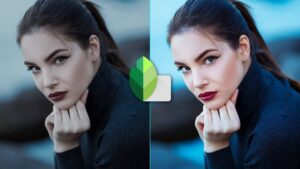Snapseed is a photo editing application developed by Google that is widely used by professionals and amateurs alike. The app offers a wide range of features to help you edit and enhance your photos. In this article, we will explore the best features of Snapseed so you can make the most of your photo editing experience.
One of the most powerful features of Snapseed is its ability to apply filters to your pictures. You can choose from a wide selection of preset filters that can add a unique look to your photos. You can also create your own filters and save them for later use. Additionally, you can adjust the intensity of the filters to get the exact look you want.
Another great feature of Snapseed is its “Selective” tool. This tool allows you to apply adjustments to specific parts of the photo. For example, you can darken the sky in an outdoor photo or lighten the shadows in a portrait. This tool is great for making subtle adjustments to your photos that can make a huge difference in the overall effect.
Snapseed also offers a range of “Brush” tools that allow you to make precise adjustments to specific areas of your photos. You can use these tools to selectively blur, sharpen, or saturate areas of your photos. This is a great way to add depth and dimension to your photos.
The “Healing” tool is another great feature of Snapseed. This tool allows you to remove unwanted objects from your photos. This is especially useful for removing blemishes, stray hairs, and other small imperfections.
Finally, Snapseed also features an “Export” tool that allows you to quickly share your edited photos with friends and family. You can easily post directly to social media accounts or save your photos to your camera roll.
These are just a few of the many great features that Snapseed offers. With a few simple taps, you can quickly and easily edit and enhance your photos. Whether you’re a professional photographer or an amateur, Snapseed is an excellent choice for all your photo editing needs.
Tips for Using Snapseed to Create Professional-Looking Photos
1. Utilize the Tune Image Feature: The Tune Image feature allows you to adjust the brightness, contrast, saturation, ambiance, and other settings, so you can get the perfect balance for your photo.
2. Use the Selective Tool: Snapseed’s Selective tool allows you to make specific adjustments to portions of the image. This is great for making small changes to parts of the photo that need a bit of tweaking.
3. Take Advantage of the Crop Tool: The Crop tool allows you to quickly crop your image to the exact size and aspect ratio you need. This is great for ensuring your images look their best when you post them online.
4. Experiment With the Details Tool: Snapseed’s Details tool allows you to make adjustments to sharpness and structure. This is great for bringing out the fine details in your image and creating a more professional look.
5. Use the Healing Tool: Snapseed’s Healing tool is great for removing any unwanted elements from your photo. Whether it’s a power line, a person, or a smudge on the lens, the Healing tool makes it easy to get rid of any unwanted elements in your image.
6. Utilize the Vignette Tool: The Vignette tool allows you to darken the edges of your photo, creating a more professional and cinematic look.
7. Play Around With the Frame Tool: Snapseed’s Frame tool allows you to add borders to your image. This can be great for creating a more polished look.
8. Don’t Forget to Save Your Edits: Once you’ve finished editing your image, make sure to save your edits. This ensures that all of your changes are applied to the image and that you don’t lose any of your hard work.
How to Use Snapseed for Creative Photo Editing
Snapseed is a powerful photo-editing tool that is easy to use and offers a vast array of creative possibilities. This article will provide an overview of the app, discuss its main features, and explain how to use it for creative photo editing.
The first thing to note about Snapseed is its user-friendly design. The app has a simple and intuitive interface, making it easy to navigate and use. It also has a range of powerful editing tools, such as filters, tonal adjustment, and brush tools.
One of the most useful features of Snapseed is its Selective Adjustment tool. This allows you to make adjustments to a specific area of the photo. You can choose the area you want to adjust, and then make adjustments to the brightness, contrast, saturation, and other parameters.
Another great feature of Snapseed is its Transform tool. This tool allows you to rotate, scale, and crop your photos. This is especially useful for photos that need to be adjusted for specific dimensions.
Finally, Snapseed also has filters. These filters can be used to add a creative touch to your photos. You can choose from a range of preset filters, or you can create your own filters with the Custom Filter tool.
Now that you have an overview of the features of Snapseed, let’s look at how to use it for creative photo editing. To get started, select the photo you want to edit. Then, tap the Adjustments button at the bottom of the screen.
From here, you can begin making adjustments to your photo. You can use the Selective Adjustment tool to make adjustments to a specific area of your photo. You can use the Transform tool to rotate, scale, and crop your photo. You can use the Filters to add a creative touch.
Once you have made all the adjustments you need, tap the Export button at the top of the screen. This will save your photo as a new file. You can then share it with your friends and family.
Snapseed is a powerful and easy-to-use photo-editing tool that can help you create stunning photos. With its intuitive interface, powerful editing tools, and creative filters, it is an ideal choice for creative photo editing.
A Beginners Guide to Snapseed Photo Editing
Snapseed is a powerful photo editing app designed by Google to help you take your photos to the next level. It is available for both Android and Apple devices and can be downloaded for free from the Play Store and App Store.
Using Snapseed, you can make basic edits to your photos, such as cropping and adding filters, but you can also make more advanced adjustments. In this guide, we’ll show you how to use the app to get the most out of your photos.
First, you’ll need to download the app and open it. Once you open the app, you’ll see a list of your photos. Select the photo you want to edit and tap on it. You’ll then see a page with several editing tools.
The first tool is the Tune Image tool. This allows you to make basic adjustments to your photo, such as brightness, contrast, saturation, and warmth. You can also use the tool to sharpen and blur your photo.
The next tool is the Selective tool. This is a powerful editing tool that allows you to make precise adjustments to specific parts of the photo. For example, you can lighten or darken certain areas, add saturation, or adjust the color balance.
The next tool is the Details tool, which allows you to make fine adjustments to the sharpness and structure of the photo. You can also use it to reduce noise in your photo.
The last tool is the Creative tool. This tool allows you to add effects to your photo, such as vignette and grains. You can also use it to add text to your photo.
Once you’ve made all the adjustments you want, you can save your photo by tapping the checkmark in the top right corner of the screen.
With Snapseed, you can easily make your photos look better than ever before. With a few simple adjustments, you can transform an ordinary photo into a stunning work of art.
Mastering the Basics of Snapseed for Professional Photo Editing
Snapseed is a powerful photo-editing application developed by Google for both iOS and Android. It has a wide range of tools that enable professional-level photo editing. In this article, we will discuss the basics of using Snapseed to create great photos.
First, you will need to download the app and open it on your device. Once opened, you will be presented with a few options: you can either open a photo from your device’s gallery or take a new photo. Once the photo is open, you will be presented with a range of editing tools.
The first tool is Tune Image, which allows you to adjust the brightness, contrast, saturation, and shadows of your photo. You can also use this tool to adjust the white balance and tint of your photo.
The next tool is Crop & Rotate, which allows you to crop your photo and adjust its orientation. You can also use this tool to straighten crooked photos.
The next tool is Details, which allows you to adjust sharpness and structure of the photo. This is a great tool for sharpening up blurry photos.
The next tool is Healing, which allows you to remove unwanted elements from the photo. This is perfect for removing dust spots and blemishes from photos.
Finally, the last tool is Filters, which allows you to apply a range of preset filters to your photo. You can also use this tool to adjust the strength of each filter.
Once you have finished editing your photo, you can save it to your device’s gallery or share it on social media.
By mastering the basics of Snapseed, you can create professional-level photos with ease. With a bit of practice and experimentation, you can take your photos to the next level.
Understanding the Different Filters and Adjustment Tools of Snapseed
Snapseed is a powerful photo editing application developed by Google. It has a range of powerful filters and adjustment tools for creating stunning images. In this article, we will discuss the different filters and adjustment tools available in Snapseed.
To begin with, Snapseed has a wide range of filters that can be used to enhance the look of your images. Filters such as ‘Grunge’, ‘Vintage’, ‘Smooth’ and ‘Tonal Contrast’ can be used to give your images a unique look.
In addition to filters, Snapseed also offers a range of adjustment tools. These tools allow you to make adjustments to your images, such as cropping, rotating, and resizing. You can also adjust the brightness, contrast, saturation, and sharpness of your image.
Finally, Snapseed also offers a range of other features. These features include tools for adding text, frames, and borders to your images. You can also add a vignette effect to your images, and you can use the ‘Selective Adjust’ tool to selectively adjust specific areas of your photo.
Overall, Snapseed offers a range of powerful filters and adjustment tools for creating stunning images. By using the filters and adjustment tools available in Snapseed, you can easily create beautiful images with a professional look.