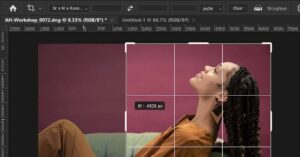The Photoshop Crop Tool is an incredibly powerful asset for any image editing project. It can be used to quickly and accurately crop images to desired dimensions, enhance composition, and even correct camera perspective. In this guide, we’ll discuss how to best utilize the Crop Tool for maximum effect.
First, select the Crop Tool from the Toolbox. When you click on the Crop Tool, the Options Bar will appear at the top of the screen. Here, you can enter the desired dimensions of the crop. You can also choose a resolution and an aspect ratio. It’s important to remember that if you are cropping for a specific print size, the resolution should match the print’s resolution. Additionally, the aspect ratio should match the aspect ratio of the print size.
Once the settings have been adjusted, you can drag a crop marquee over the image. This marquee can be used to determine the area of the image to be cropped. When you are satisfied with the area, click the checkmark in the Options Bar to apply the crop.
Alternatively, you can use the Perspective Crop Tool to correct the perspective of a distorted image. This is particularly useful when straightening images that have been taken from an angle. To use this tool, select it from the Toolbox and draw a marquee around the area to be corrected. Then click and drag the corner handles to rotate the marquee to the desired angle. When you are satisfied with the angle, click the checkmark to apply the rotation.
Finally, the Crop Tool can be used to enhance composition. You can crop away unnecessary elements to draw attention to the desired subject. To do this, select the Crop Tool, draw a marquee around the area you want to keep, and click the checkmark to apply the crop.
By using the Crop Tool correctly and creatively, you can take your image editing projects to the next level. With a few simple steps, you can quickly crop images to desired dimensions, correct camera perspective, and enhance composition.
Creative Cropping Tips to Take Your Photos to the Next Level
Creative cropping can take your photos to the next level, allowing you to focus on the main subject and create a more aesthetically pleasing composition. This technique can also help to create a unique perspective and draw the viewer’s eye to the focal point of your image. Here are some tips to help you get started with creative cropping:
- Focus on the Subject: When you crop your photo, make sure that the subject remains the focus. This can mean zooming in to eliminate any distractions, or using the rule of thirds to create a balanced composition.
- Avoid Centering the Subject: If you want to create a more interesting composition, try not to center the subject. Instead, try placing it off-center, which will create visual tension and lead the viewer’s eye around the image.
- Try Different Angles: Creative cropping can also be used to create a unique perspective. Try cropping in at different angles to create an interesting composition.
- Crop Out Dead Space: If there is unnecessary blank space in your image, consider cropping it out. This will help to make your image look more professional and dynamic.
By following these tips, you can take your photos to the next level with creative cropping. With practice, you’ll be able to create beautiful and dynamic images that will draw the viewer’s eye to your subject.
The Benefits of Using the Photoshop Crop Tool to Enhance Your Digital Photos
The Photoshop crop tool is a powerful tool that can help you enhance your digital photos. By utilizing this tool, you can make dramatic improvements to the composition and focus of your photos. Here are some of the benefits of using the Photoshop crop tool to enhance your photos.
First, the Photoshop crop tool allows you to make adjustments to the composition of your photos. By cropping out distracting elements, you can make sure that the main subject of the photo stands out more clearly. Additionally, you can crop a photo to change the aspect ratio and focus on the most important elements.
Second, the Photoshop crop tool helps you focus on the details in your photos. By cropping out unimportant elements, you can make sure that the viewer’s attention is drawn to the most important parts of the image. This can help you make a powerful statement with your photos.
Third, the Photoshop crop tool gives you the ability to quickly and easily fix imperfections in your photos. By cropping out unwanted elements or distractions, you can make sure that the photo looks its best. This can be especially helpful for photos that have been taken in difficult lighting conditions.
Finally, the Photoshop crop tool can help you save time and energy when editing photos. By making adjustments to the composition of your photos, you can quickly and easily make a huge impact on the overall look of the photo. This can help you save time when making adjustments to other elements of your photo.
In conclusion, the Photoshop crop tool can be an invaluable tool for enhancing your digital photos. By utilizing this tool, you can make dramatic improvements to the composition, focus, and overall look of your photos. Furthermore, it can save you time and energy when making adjustments to other elements of your photos.
How to Use the Photoshop Crop Tool to Create Interesting Composition
The Crop Tool in Adobe Photoshop is a powerful tool for creating interesting composition and can be used in a variety of ways. From cropping and rotating to changing perspective, the Crop Tool is a great choice for creating dynamic images.
To begin, open an image in Photoshop. Select the Crop Tool from the Toolbar. In the Options Bar, there are a variety of options to choose from, including the Crop Tool’s Aspect Ratios. Aspect Ratios are preset proportions which can be used to create balanced compositions. If you want to create a specific ratio, such as 3:2 or 4:3, select the ratio from the drop-down menu.
Once you have chosen your aspect ratio, you can start cropping. To do this, draw a box around the area you want to keep. If you want to change the size or shape of the crop area, drag the corner anchors. When you have the crop area the way you want it, click the checkmark in the Options Bar to apply the crop.
You can also use the Crop Tool to rotate and change the perspective of your image. To rotate, select the Angle field in the Options Bar and enter a value in degrees. If you want to change the perspective, select the Perspective field and enter values in both the Horizontal and Vertical fields. When you are finished, click the checkmark to apply the changes.
The Crop Tool is a great choice for creating interesting compositions. With its ability to crop, rotate, and change perspective, you can create dynamic images with ease.
Exploring the Possibilities of the Photoshop Crop Tool: Techniques and Examples
Photoshop is a powerful image-editing software that can be used to create stunning visual effects. One of the most useful tools in Photoshop is the crop tool, which allows users to quickly and easily remove unwanted elements from an image and reposition the remaining content. This article will explore the possibilities of the Photoshop crop tool, covering techniques, examples, and tips for using it effectively.
The crop tool is used to select a portion of an image and discard the rest. It allows for a great degree of precision and control, allowing users to select exactly which parts to include in their image. To access the crop tool, click the Crop Tool button in the Tools panel located on the left side of the Photoshop window.
Once the crop tool is selected, users can adjust the size of their selection by dragging the corners of the selection box. Alternatively, they can enter specific dimensions in the Width and Height fields located at the top of the options panel. If a user wishes to maintain the aspect ratio of the selection, they can check the “Constrain Proportions” box located below the Width and Height fields.
The crop tool also allows users to rotate their selection by dragging the angle bar located in the options panel. This is useful for making subtle adjustments to the orientation of an image. Additionally, the tool can be used to straighten an image by clicking the Straighten button located in the options panel.
Photoshop’s crop tool can be used to remove unwanted elements from an image. To do this, users should select the “Delete Cropped Pixels” option located in the options panel. This will remove any pixels outside the selection box and make them permanently transparent.
The crop tool can also be used to reposition the content within an image. To do this, users should select the “Hide Selection” option located in the options panel. This will hide the selection box, allowing users to drag the image content to reposition it.
The possibilities of the Photoshop crop tool are seemingly endless. With a little practice and experimentation, users can quickly master this useful tool and use it to create stunning images.