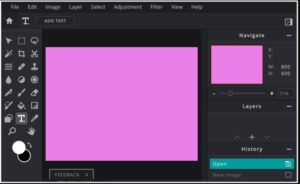Pixlr is an online photo editing platform that enables users to edit and manipulate images quickly and easily. With its wide range of features, Pixlr is an ideal choice for both amateur and professional photographers alike. This article provides an introduction to the various features of Pixlr and how to get started using it.
The Pixlr interface is easy to navigate and has a wide range of tools for editing and manipulating images. Some of the basic tools include cropping, resizing, and adjusting the brightness, contrast, and saturation of an image. There are also more advanced tools such as layers, masks, and filters which allow for more intricate changes to be made to an image.
Pixlr also has a wide selection of pre-made effects such as sepia, vintage, and black and white which can be applied to an image with a single click. Additionally, Pixlr provides users with access to a library of free stock images which can be used to enhance the look of an image.
One of the great features of Pixlr is its integration with other popular photo sharing services such as Instagram and Flickr, allowing users to easily share their edited images with friends and family.
To get started, simply go to the Pixlr website and click on the “Create” button. This will open up the Pixlr editor page where users can upload an image or open one from their device. Once the image has been uploaded, users can begin editing it using the various tools and effects provided by Pixlr.
Pixlr is an easy to use and powerful online photo editor that enables users to quickly and easily edit and manipulate images. With its wide range of features and integration with other popular photo sharing services, Pixlr is an ideal choice for both amateur and professional photographers alike.
Tips and Tricks for Editing Photos with Pixlr
- Utilize Layers: Pixlr allows you to make use of layers in your image edits to help you achieve the desired effect. Layers allow you to make changes to an image without affecting the other elements of the image. This can be especially useful when making complex edits.
- Get Creative with Filters: Pixlr has a variety of filters that can help you achieve an entirely new look for your images. From vintage film effects to cartoon-like sketches, there are plenty of filters to choose from. You can also customize each filter to suit your specific needs.
- Use Selective Color Adjustment: Pixlr’s Selective Color Adjustment tool allows you to change the hue and saturation of certain colors in an image without affecting the rest of the photo. This can be especially useful when trying to emphasize certain elements in a photo.
- Focus on the Details: Pixlr has a variety of tools that allow you to adjust small details in an image. For example, the Sharpen tool can help to make an image look clearer. The Blur tool can also help to soften certain elements in an image.
- Experiment with Textures: Pixlr has a variety of textures that you can add to your photos. From subtle paper textures to more dramatic grunge effects, there are plenty of textures to choose from. You can also customize each texture to suit the look you’re going for.
- Save Presets: You can save certain edits as presets to be used on other images. This can be especially useful if you find yourself using the same set of edits on multiple photos. You can also save specific filters as presets to quickly apply them to other images.
Creating Professional-Looking Graphics with the Pixlr Online Editor
Creating professional-looking graphics for your business or website doesn’t have to be a daunting task. The Pixlr Online Editor is a powerful, easy-to-use image editing tool that can help you create high-quality graphics for any purpose. With a wide range of features, the Pixlr Online Editor can help you create professional-looking images without breaking the bank.
The Pixlr Online Editor offers a wide range of features that make it easy to create attractive graphics for your business or website. It provides an extensive library of templates to help you get started quickly and easily. You can customize your graphics by adding text, shapes, and other elements. Pixlr also offers a range of filters, effects, and adjustments that you can use to enhance your images.
For more advanced users, the Pixlr Online Editor offers a range of tools and features that can help you create complex graphics. You can edit images in layers, apply color correction, and use advanced tools like the Clone Stamp and Healing Brush. You can also create vector graphics with the Bezier Tool, allowing you to create custom shapes and logos.
The Pixlr Online Editor is easy to use and provides plenty of help to get you started. If you’re new to image editing, the tutorials and video guides can help you learn the basics quickly. For more experienced users, the Pixlr Online Editor has a range of features to help you create complex graphics quickly and easily.
Whether you’re a beginner or an experienced user, the Pixlr Online Editor can help you create professional-looking graphics for your business or website. With its wide range of features and help, you can create high-quality graphics with ease.
How Pixlr Can Help You Enhance Your Social Media Images
Pixlr is a powerful and easy-to-use digital photo editing service that can help you enhance your social media images. This free and user-friendly platform provides numerous image processing tools, such as retouching, cropping, color correction, and more. With Pixlr, you can make all sorts of changes to your photos, allowing you to take advantage of the full potential of social media platforms.
One of the primary advantages of using Pixlr is its vast array of editing tools. With its intuitive user interface, you can quickly and easily make all sorts of changes to your images. You can crop, rotate, and adjust the hue, saturation, and brightness of your photos with just a few clicks. You can also use the selection and brush tools to make more specific changes, such as removing unwanted elements or adding text to your images.
In addition to its editing capabilities, Pixlr also offers a variety of filters and effects to help you give your images a unique look. You can use these filters and effects to add texture, depth, and interest to your images. For instance, you can use the vintage filter to give your photos a classic, timeless look. Or, you can use the blur filter to create a soft, dreamy aesthetic.
Finally, Pixlr also offers a range of sharing tools. With just a few clicks, you can easily share your edited images on social media platforms such as Instagram, Facebook, and Twitter. You can also save your images in various formats, including JPEG, PNG, and TIFF.
Overall, Pixlr is an excellent image editing tool that can help you enhance your social media images. With its wide range of editing capabilities, filters, and effects, you can easily create beautiful images that will help you stand out on social media platforms.
Exploring the Advanced Features of Pixlr Online Editor
Pixlr Online Editor is an advanced photo editing software that allows users to edit and customize pictures with ease. This software offers a wide range of features, such as layers, effects, text, and brushes. In this article, we’ll explore some of the more advanced features of Pixlr Online Editor and how they can help you create stunning images.
One of the most advanced features of Pixlr Online Editor is the layers feature. This allows you to create multiple layers for each image, which lets you add various effects and textures to the image without affecting the original. You can also adjust the opacity of each layer, which gives you complete control over how each layer looks.
The effects feature of Pixlr Online Editor allows you to quickly add a variety of filters and effects to your images. You can choose from a range of different effects, such as blur, sharpen, emboss, and more. You can also adjust the intensity of each effect, giving you complete control over how your images look.
The text feature of Pixlr Online Editor lets you easily add text to your images. You can choose from a variety of fonts, as well as adjust the color, size, and opacity of the text. This feature is great for adding captions and titles to your images.
The brushes feature of Pixlr Online Editor lets you create custom brushes to use with your images. This allows you to easily add unique effects and textures to your images. You can also adjust the brush size, shape, and opacity, giving you complete control over how your images look.
Finally, the brushes feature of Pixlr Online Editor also allows you to create and save custom brushes. This way, you can quickly apply the same effect or texture to multiple images without having to recreate the effect every time.
These are just a few of the advanced features of Pixlr Online Editor. With these features, you can easily create stunning images with ease.