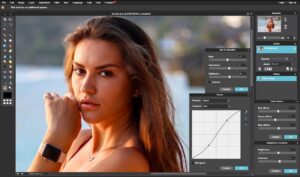Pixlr is an online image editing software designed for users of all levels of experience. This free program provides an easy-to-use interface for creating professional-quality graphics. With its intuitive tools, users can quickly manipulate images, create collages, and add text and effects to their designs. In this guide, we will cover the basics of using Pixlr to enhance your images and create stunning visuals.
First, open the Pixlr app and select “Create New” to begin. You can either upload your own image or select one from a stock library. Once you have your image open, you can begin to customize it with Pixlr’s editing tools. On the left side of the page, you will find all of the tools you need to manipulate your image.
For basic edits, you can use the “Adjustment” tool to adjust brightness, contrast, hue, and saturation. For more advanced edits, you can use the “Filter” tool to apply various effects to your image. You can also use the “Layers” tool to create multiple layers, which can be used to add text, shapes, and objects to your design.
In addition to editing tools, Pixlr also offers a variety of tools for creating collages and adding text. The “Collage” tool allows you to select multiple images to create a single design. The “Text” tool allows you to customize your text with different fonts, sizes, and colors.
Finally, you can save your design to your device or upload it to social media. Pixlr also offers a “Share” option, which allows you to quickly share your design with others.
Using Pixlr, you can easily create professional-quality graphics in just a few minutes. With its intuitive tools and simple user interface, anyone can create stunning visuals with Pixlr.
10 Tips for Getting the Most Out of Pixlr Free
- Familiarize yourself with the tools. Pixlr offers a wide selection of tools for editing images and creating graphic designs. Become familiar with the tools, their functions, and the shortcuts to make the most of your design.
- Take advantage of layers. Pixlr enables you to work with layers, which allows you to separate each element of your design so you can make changes without affecting the other elements of your design.
- Utilize the selection tools. Pixlr offers a variety of selection tools to help you make precise selections of parts of your image. Use these tools to make quick edits and achieve a polished look.
- Experiment with the effects. Pixlr offers dozens of effects to add to your images. Experiment with the different effects and find the ones that work best for the look you are going for.
- Adjust the colors. Pixlr offers a range of color adjustment tools to help you adjust the colors of your images. Use these tools to make subtle changes to the colors of your images.
- Save regularly. Make sure to save your work often to avoid losing any progress. Pixlr also offers an autosave feature to help you keep your work safe.
- Work with vector shapes. Pixlr allows you to create vector shapes for use in your design. Take advantage of this feature to add unique elements to your design.
- Take advantage of the stock images. Pixlr offers a variety of free stock images you can use in your design. Take advantage of these to add unique elements to your work.
- Use the crop tool. Pixlr offers a crop tool to help you get rid of any unwanted elements from your image. Use this tool to make sure your images are the perfect size and shape for your design.
- Share your work. Pixlr enables you to share your work with others through social media. Take advantage of this feature to show off your work and get feedback.
Exploring the Advanced Tools of Pixlr Free
Pixlr is a powerful and free online photo editing tool that provides users with a range of advanced tools for creating stunning visuals. In this article, we will explore the many advanced tools that Pixlr has to offer and discuss how to use them to create professional-looking images.
One of the most useful features of Pixlr is its powerful selection tool. This tool allows users to quickly and easily select and edit specific areas of an image, making it easy to adjust or remove elements. The selection tool can be used to make precise adjustments, such as cropping or resizing, or to remove unwanted elements from the image.
Pixlr also offers advanced color adjustment tools that can be used to create stunning visual effects. These tools allow users to adjust the brightness, saturation, and contrast of an image, as well as the color balance, hue, and tone. Using these color adjustment tools, users can create stunning visuals that are sure to impress.
Another great feature of Pixlr is its retouching tools. These tools allow users to remove blemishes, wrinkles, and other minor imperfections from the image. Retouching tools can also be used to sharpen an image, blur out areas, and add text or graphics.
Finally, Pixlr offers a wide range of filters, overlays, and special effects that can be used to enhance an image. These effects are perfect for creating a unique and eye-catching look for a photo.
By using the advanced tools of Pixlr, users can easily create professional-looking images that are sure to impress. Whether you are a professional photographer or just someone who enjoys taking pictures, the tools offered by Pixlr can help you take your images to the next level.
Creative Ways to Resize and Transform Images Using Pixlr Free
Pixlr is a free online image editor that offers a wide range of features to make image manipulation easy and straightforward. With Pixlr, users can quickly and easily resize, transform, and manipulate images to create the exact look they desire.
Resizing Images: Pixlr makes it easy to resize images. To do so, open the image in the editor, then click on the “Resize” button on the top toolbar. From there, users can enter the exact width and height of the image they want, or enter a percentage to scale up or down.
Transforming Images: Pixlr offers a variety of ways to transform images. To rotate an image, click the “Rotate” button on the top toolbar, then select the degree of rotation desired. To flip an image horizontally or vertically, click the “Flip” button and select the appropriate option. To crop the image to a certain shape or size, click the “Crop” button and select the desired shape or size.
Cloning Images: Pixlr also offers a “Clone” feature, which allows users to copy and paste parts of an image. To clone an image, open the image in the editor and click the “Clone” button on the top toolbar. From there, users can select the area they want to clone, then move the area to the desired location.
Adjusting Brightness and Contrast: Pixlr also makes it easy to adjust an image’s brightness and contrast. To do so, open the image in the editor and click the “Brightness/Contrast” button on the top toolbar. From there, users can enter the exact adjustments they want to make.
With Pixlr, users can easily resize, transform, and manipulate images to create the exact look they desire. Whether users want to adjust the brightness and contrast of an image or copy and paste parts of an image, Pixlr provides all the tools they need to do so.
Understanding the Benefits of Pixlr Free Over Other Photo Editing Software
Pixlr is a popular choice for photo editing software due to its ease of use and range of features. It is a free online image editor that offers a wide range of tools to enhance and manipulate images. Compared to other photo editing software, Pixlr offers many advantages that make it an attractive choice for those looking to edit their photos.
One of the main benefits of Pixlr is that it is free to use. This makes it an attractive option for budget-conscious users who may not have the funds to purchase more expensive software. Additionally, Pixlr is not just a basic photo editor. It offers an impressive range of features, including editing tools, special effects, and layers.
Pixlr also has a user-friendly interface, making it easy for even novice users to quickly learn how to use the software. It has a wide selection of tools, from basic adjustments like brightness and contrast to more advanced tools such as curves and color balance. This makes it easy for users to quickly achieve the desired results.
Furthermore, Pixlr does not require users to download any software. This makes it more accessible for those who do not have the time or resources to install a program. Additionally, Pixlr does not require users to have a specific device or operating system. It is compatible with both Windows and Mac computers as well as mobile devices.
In summary, Pixlr is an excellent choice for photo editing software due to its range of features and ease of use. It is free to use, user-friendly, and compatible with multiple devices and operating systems. For these reasons, Pixlr is an attractive choice for those looking to edit their photos without breaking the bank.