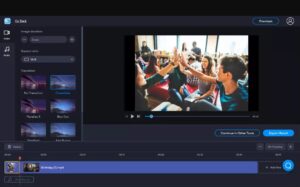Movavi Photo Editor is a powerful and user-friendly software package that can help you create professional-looking photos with ease. This tutorial will explain how to use Movavi Photo Editor to edit, enhance, and transform your photos into stunning works of art.
First, you will need to download and install the software onto your computer. Once the software is installed, you can launch it and begin exploring its features. The main window of Movavi Photo Editor will display an array of editing tools, options, and settings.
In order to get started, you will need to import the photos you want to edit. You can do this by clicking the “Add” button at the top of the window and selecting the photos from your computer. Alternatively, you can drag and drop the photos directly into the window. Once your photos are imported, you can begin editing them.
Movavi Photo Editor offers a variety of photo editing tools. The most basic tools include cropping, rotating, and resizing. These tools allow you to crop or rotate the image, as well as change its size and aspect ratio. You can also use the “Adjust” tool to adjust the color, contrast, brightness, and sharpness of the photo.
For more advanced editing, you can use the “Effects” tool to apply special effects such as blur, tilt-shift, and vignette. You can also add text or apply a variety of filter effects. In addition, Movavi Photo Editor offers a range of retouching tools to help you remove blemishes, fix red-eye, and even whiten teeth.
Once you’ve finished editing your photo, you can save it in a variety of formats and share it with others. Movavi Photo Editor also allows you to directly upload your photos to social media sites such as Facebook, Twitter, and Instagram.
With Movavi Photo Editor, you can easily create professional-looking photos in no time. With its easy-to-use interface and powerful editing tools, this software is the perfect choice for creating stunning images.
The Benefits of Using Movavi Photo Editor to Enhance Your Photos
Movavi Photo Editor is a powerful piece of photo editing software that can help you enhance your photographs. It offers a wide range of features that make it easy to improve the quality of your photos, giving you the ability to achieve professional-looking results with minimal effort. Here are some of the benefits of using Movavi Photo Editor to enhance your photos:
1. Easy to Use: The interface of Movavi Photo Editor is intuitive, so you can easily navigate through the various features and tools. It also includes an automated one-click enhancement feature that can instantly improve the color, lighting, and sharpness of your photos.
2. Comprehensive Editing Tools: Movavi Photo Editor offers a comprehensive set of editing tools that allow you to make fine-tuned adjustments to your photos. You can use the crop, rotate, and resize tools to change the size and orientation of your images. You can also adjust the brightness, contrast, and saturation levels, as well as add special effects, frames, and text.
3. Professional Results: Movavi Photo Editor is designed to help you achieve professional-looking results. The program includes a variety of filters and effects that you can use to give your photos a unique, professional look.
4. Convert Photos to Different Formats: Movavi Photo Editor can also help you convert your photos to different formats, allowing you to share them with friends and family. You can save your photos as JPEG, GIF, TIFF, or PNG files.
5. Easy Sharing: With Movavi Photo Editor, you can easily share your photos on social media platforms such as Facebook, Instagram, and Twitter. You can also upload your photos to cloud storage services like Dropbox and Google Drive.
These are just some of the benefits of using Movavi Photo Editor to enhance your photos. With this powerful photo editing software, you can quickly and easily make your photos look better than ever before.
Exploring the Different Features of Movavi Photo Editor
Movavi Photo Editor is a comprehensive and powerful photo editing software that offers users a variety of tools to help them enhance the quality and look of their photos. With its intuitive interface and wide range of features, Movavi Photo Editor provides users with a comprehensive solution for all their photo editing needs.
The software’s main features include basic photo editing tools such as cropping, resizing, and rotating, as well as more advanced features such as color correction, red-eye removal, and object removal. Movavi Photo Editor also offers a number of one-click filters to apply to photos, such as black and white, sepia, and vignette. Furthermore, users can add text, frames, and stickers to their photos to give them a more personalized look.
Movavi Photo Editor also offers a range of tools to help users enhance the quality of their photos. With the software’s Magic Enhance feature, users can quickly and easily adjust the brightness, contrast, saturation, and other parameters to improve the overall look of their photos. Movavi Photo Editor also supports RAW image formats, allowing users to make more detailed adjustments to their images.
In addition, Movavi Photo Editor also offers a host of sharing options, so that users can easily share their edited photos with friends and family. The software supports popular social media platforms such as Facebook, Instagram, and Twitter, and also allows users to upload their photos to cloud storage services such as Google Drive and Dropbox.
Overall, Movavi Photo Editor is an excellent photo editing software that offers users a comprehensive solution for all their photo editing needs. With its intuitive interface and wide range of features, Movavi Photo Editor provides users with an easy-to-use yet powerful tool for improving the quality and look of their photos.
Creative Ideas for Editing Photos with Movavi Photo Editor
- Heighten the Contrast – Increasing the contrast of your photos can make them look more dynamic and vibrant. Movavi Photo Editor features a powerful contrast adjustment tool that lets you do this quickly.
- Adjust the Brightness and Darkness – You can use Movavi Photo Editor to adjust the brightness and darkness of your photos. This will help to enhance the dynamic range and make your photos look more vivid.
- Enhance the Clarity – This feature will help to bring out the finer details in your photos by sharpening them. Movavi Photo Editor has an easy-to-use clarity adjustment tool that lets you adjust the clarity of your photos with just a few clicks.
- Enhance the Color Balance – Movavi Photo Editor lets you adjust the color balance to enhance the vibrancy of your photos. You can tweak the hue, saturation, and lightness of each color channel separately to get the exact color you want.
- Remove Unwanted Objects – If there are any unwanted objects in your photos, you can easily remove them with Movavi Photo Editor. You can also use this tool to remove dust and scratches from old photos.
- Add Special Effects and Filters – Movavi Photo Editor comes with a wide range of special effects and filters that you can use to give your photos a unique look. For example, you can add a vignette effect to make your photos look more dramatic.
- Crop and Resize – Movavi Photo Editor has an intuitive cropping and resizing tool that lets you trim away unwanted parts of the image, and resize it to the perfect size.
- Retouch Skin and Hair – Movavi Photo Editor also has a powerful retouching tool that you can use to retouch skin and hair. This will help to make your portraits look more natural and polished.
- Improve the Composition – You can use Movavi Photo Editor to improve the composition of your photos. This will help to create a more balanced and pleasing image.
- Add Text to Photos – With Movavi Photo Editor, you can easily add text to your photos. This will help to give your photos a personal touch.
Tips for Getting the Most Out of Movavi Photo Editor
- Make Sure Your Images Are Clear: Before you start editing your images, it is important to make sure that they are of a high quality. Poor quality photos can lead to poor results when editing, so make sure that your images are of a high resolution and are free of any blurs or grain.
- Learn the Basics: Before you dive into the more advanced features of Movavi Photo Editor, it is important to learn the basics. Familiarize yourself with the different functions of the program, such as cropping, adjusting brightness, and sharpening images.
- Experiment with Different Effects: Movavi Photo Editor has a wide range of effects that you can use to transform your photos. Experiment with different effects to see what looks best. Just be sure to use them in moderation to avoid over-editing your images.
- Work with Layers: You can use layers in Movavi Photo Editor to adjust specific parts of an image without affecting the entire image. This is a great way to make subtle adjustments to your photos without having to worry about affecting the entire image.
- Utilize the Editing Tools: Movavi Photo Editor has a variety of editing tools that you can use to refine your photos. Use the selective editing tools to make precise adjustments, or use the clone stamp tool to remove unwanted elements from your images.
- Save Your Project: Once you have finished editing your photos, be sure to save your project. This will allow you to access your work any time you want, or you can use it as a starting point for a new project.